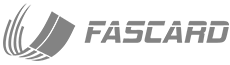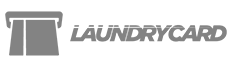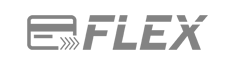One of the most popular features of the FasCard system is its ability to issue your employees with dedicated ‘Employee Cards’. For stores that offer wash and fold services this is an invaluable feature and can really help manage and control employee usage of your machines, but even if you don’t offer wash and fold services issuing an employee card to your staff can still help you keep tabs on common issues, such as machine restarts and rewashes. So what is an employee card? Basically its a loyalty card that has been assigned to an employee by either the account administrator or a user manager, for the purpose of starting machines. This eliminates the need for the employee to have to have access to quarters and can minimize their exposure to cash which can not only improve safety for your employee but help you maintain tighter control over your business.
 Creating employee cards is easy, once you have logged into your system click on the ‘Users’ tab, this screen displays all of the system users that have various levels of access to your system. Just below the list of user accounts there are two buttons, ‘Add New’ and ‘Add Card Only User’. If you want your employee to be able to access your FasCard system online you will use the ‘Add New’ option, there are many different privilege levels you can assign to your employee and are further described in users manual. For the purpose of this lesson we are going to use the ‘Add Card Only User’. This option will allow you to create an employee account, where the employee can not access the FasCard system online but can be assigned a card for use in the store. Once you have clicked the ‘Add Card Only User’ button you need to enter the employee’s name, optionally you may want to enter a title for the employee. You will also need to enter a card number for the employee, each new FasCard system is shipped with 3 pre-printed cards that say ‘Attendant Card’, take one of these cards and enter the account number printed on the back side of the card. If you need more Attendant cards you can order them from your local distributor or if you have other loyalty cards that you purchased with your system you can use one of those. Next you need to select a ‘Location Group’, if you have multiple locations separated by location groups you can use this option to control which locations the employee can use their employee card. Once this information is entered, click the ‘Save’ button. The last thing you need to do is assign a balance to the account, this is the amount of credit you want the employee to have access to, keep in mind that this balance will deplete as they start machines in the store. If you want your employee to use this card to process wash dry and fold orders make sure you give them enough credit to do so or they won’t be able to start the machines. Once you have entered a balance, click ‘Save’, you are now ready to give the card to your employee.
Creating employee cards is easy, once you have logged into your system click on the ‘Users’ tab, this screen displays all of the system users that have various levels of access to your system. Just below the list of user accounts there are two buttons, ‘Add New’ and ‘Add Card Only User’. If you want your employee to be able to access your FasCard system online you will use the ‘Add New’ option, there are many different privilege levels you can assign to your employee and are further described in users manual. For the purpose of this lesson we are going to use the ‘Add Card Only User’. This option will allow you to create an employee account, where the employee can not access the FasCard system online but can be assigned a card for use in the store. Once you have clicked the ‘Add Card Only User’ button you need to enter the employee’s name, optionally you may want to enter a title for the employee. You will also need to enter a card number for the employee, each new FasCard system is shipped with 3 pre-printed cards that say ‘Attendant Card’, take one of these cards and enter the account number printed on the back side of the card. If you need more Attendant cards you can order them from your local distributor or if you have other loyalty cards that you purchased with your system you can use one of those. Next you need to select a ‘Location Group’, if you have multiple locations separated by location groups you can use this option to control which locations the employee can use their employee card. Once this information is entered, click the ‘Save’ button. The last thing you need to do is assign a balance to the account, this is the amount of credit you want the employee to have access to, keep in mind that this balance will deplete as they start machines in the store. If you want your employee to use this card to process wash dry and fold orders make sure you give them enough credit to do so or they won’t be able to start the machines. Once you have entered a balance, click ‘Save’, you are now ready to give the card to your employee.
When the employee needs to start a machine all they have to do is swipe their card, the reader will display a menu screen with two options, ‘Start Machine’ and ‘exit’, this screen also displays the remaining balance on the card so your employee can let you know if their balance if getting low. If the employee presses the enter button the machine will be sent a start signal and the employee can start the machine, the machines vend amount will be deducted from the employees account. All employee machine starts are grouped and separated on the totals report, detailed employee usage can also be reviewed from the ‘Employee Activity’ report. When its time to add more value to an employees card, just search for the employee from the ‘Users’ screen enter the new balance and click ‘Save’
Employee cards are a great way for your staff to help customers in the store, rather than issue cash refunds for failed machine starts have them use their employee card to start a different machine.